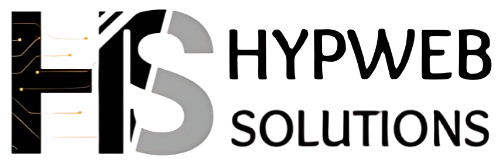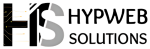How to use OpenAI Chatbot on Phone, Tablet, or PC.
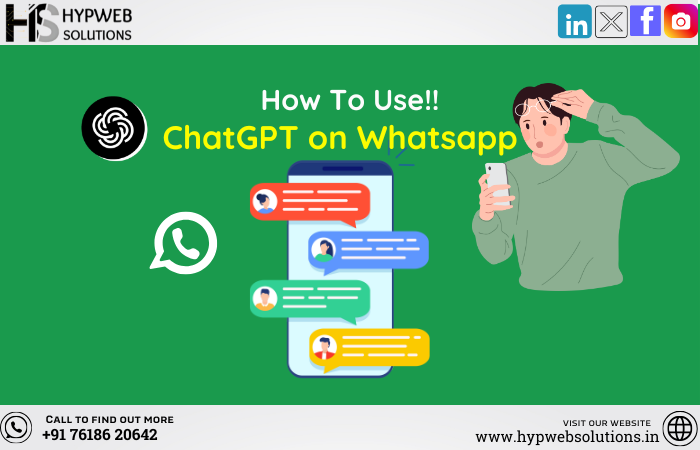
The rise of artificial intelligence (AI) has revolutionized how we interact with technology. OpenAI’s chatbot is a remarkable example of this, capable of assisting with everything from writing emails to helping with homework. Whether you’re using your phone, tablet, or PC, it’s easy to tap into the power of OpenAI’s chatbot. In this guide, we’ll walk you through the steps for accessing and using the OpenAI chatbot on each of these devices.
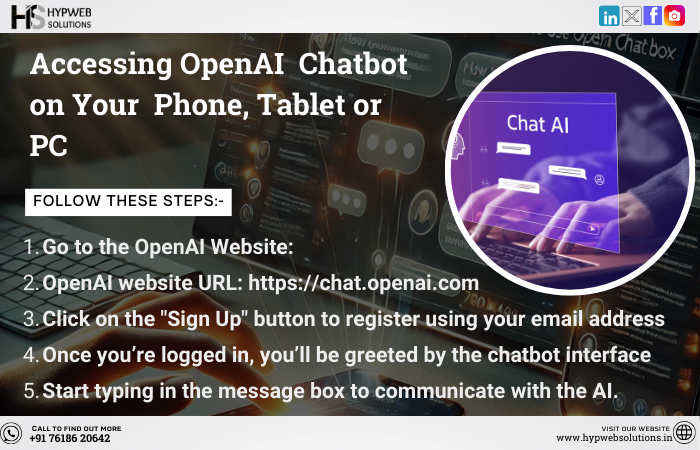
1. Accessing OpenAI Chatbot on Your Phone
Using OpenAI’s chatbot on your smartphone is quick and simple. Whether you’re on an Android or iPhone, here’s how to get started:
Step-by-Step Guide for Android and iPhone:
1.Open a Web Browser:
On both Android and iPhone, launch your preferred web browser (Chrome, Safari, or any browser of your choice).
2.Go to the OpenAI Website:
Type in the official OpenAI website URL: https://chat.openai.com into your browser’s address bar.
3.Sign Up or Log In:
If you don’t already have an OpenAI account, you’ll need to create one. Click on the “Sign Up” button to register using your email address or other available options like Google or Microsoft login. If you already have an account, simply log in with your credentials.
Start Chatting:
Once you’re logged in, you’ll be greeted by the chatbot interface. Start typing in the message box to communicate with the AI. Ask anything from casual questions to more detailed tasks like brainstorming ideas or learning new topics.
Optional: Add to Home Screen for Quick Access (Optional)
To make accessing OpenAI’s chatbot even easier, you can add it to your home screen: On Android: Tap the three dots in the top-right corner of Chrome, then select “Add to Home screen.” On iPhone: Tap the share icon at the bottom of Safari and choose “Add to Home Screen.”
2. Using OpenAI Chatbot on a Tablet
Tablets are the perfect middle ground for a more expansive chat experience. Whether you’re using an iPad or an Android tablet, the process is almost identical to using your phone, but with more screen real estate.
Steps to Use OpenAI on Your Tablet:
Launch Your Browser: Open Safari (iPad) or any browser on your Android tablet (like Chrome).
Visit the Chatbot Website: Go to https://chat.openai.com.
Log In or Create an Account: As with your phone, you’ll need to log into your OpenAI account, or sign up if you haven’t done so already.
Start Your Chat: Once you’re logged in, you can begin chatting right away. The larger screen makes it easier to view responses and explore different conversation threads.
Optional: Pin to Home Screen (Optional)
On iPad: You can also add the website to your home screen for easier access in the future, just like on your phone. On Android Tablet: Follow the same process as with a smartphone.
3. Accessing OpenAI Chatbot on Your PC (Windows/Mac)
Using the OpenAI chatbot on a PC offers a full-sized view and the convenience of a keyboard for faster typing. Whether you’re using Windows or Mac, the process is the same.
Steps for PC Access:
Open Your Browser: Open your preferred web browser on your PC (Chrome, Firefox, Safari, or Edge).
Go to the OpenAI Website: In the address bar, type https://chat.openai.com.
Sign In or Sign Up: If you have an OpenAI account, simply log in. If not, click “Sign Up” and create an account using your email or other login methods.
Chat with the AI: After logging in, you’ll be taken to the chat interface. You can start typing your queries and interact with the AI easily. Whether you’re asking for advice, writing help, or technical support, the chatbot is ready to assist.
Bookmark for Quick Access: For quicker access in the future, you can bookmark the page in your browser or pin it to your taskbar (in Windows) for one-click entry.
4. Tips for Optimizing Your Experience
Whether you’re using OpenAI’s chatbot on your phone, tablet, or PC, there are a few tips that can enhance your experience:
Be Specific with Your Queries: The more specific you are with your questions, the better the AI will be able to assist you.
Use Commands for Better Results: For tasks like writing or summarizing, use specific commands like “Summarize this text” or “Write an email for me.”
Save Important Chats: If you’re using the chatbot for something important, like research or brainstorming, consider saving the conversations for future reference.
Explore Different Uses: OpenAI’s chatbot is versatile. Experiment with asking it to generate content, answer questions, solve problems, or even play games!