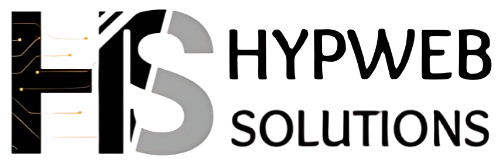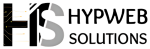How To Set Up A Cloud Server For Web Hosting ?

How to Set Up a Cloud Server for Web Hosting
Setting up a cloud server for web hosting can seem daunting at first, but with a clear roadmap, it becomes a straightforward task. Below is a step-by-step guide to help you through the process.
Step 1: Choose a Cloud Service Provider
Popular providers like AWS, Google Cloud, Azure, Digital Ocean, and Linode offer reliable services. Consider factors such as:
• Pricing: Check hourly and monthly costs.
• Performance: Assess hardware specs like CPU, RAM, and storage.
• Ease of Use: Look for an intuitive dashboard and detailed documentation.
Step 2: Select a Server Configuration
• Operating System (OS): Decide whether you want a Linux (e.g., Ubuntu, CentOS) or Windows environment. Linux is more common for web hosting due to cost efficiency and compatibility with web hosting tools.
• Instance Type: Choose an instance size that suits your expected traffic. Start small, as you can scale up later.
Step 3: Set Up the Server
1. Create an Instance:
o Log in to your cloud provider’s dashboard.
o Navigate to the “Instances” or “Compute” section and click “Create Instance.”
o Choose the OS, region (closest to your audience), and instance type.
2. Assign a Static IP Address:
o Avoid dynamic IPs that change after server reboots.
o In the networking section, assign a static IP for consistent DNS configuration.
Step 4: Secure Your Server
• Update Packages:
bash
Copy code
Sudo apt update && Sudo apt upgrade -y
• Configure a Firewall:
o Use ufw (for Ubuntu) or a similar tool to restrict access to necessary ports (e.g., 80, 443, and SSH). bash
Copy code
Sudo ufw allow ssh
Sudo ufw allow http
Sudo ufw allow https
Sudo ufw enable
• Set Up SSH Access:
o Disable password authentication and use SSH keys for secure access.
bash
Copy code
sudo nano /etc/ssh/sshd_config
o Set Password Authentication to no and restart the SSH service.
Step 5: Install a Web Server
• Apache or Nginx: Install and configure a web server to serve your website.
o To install Apache:
bash
Copy code
sudo apt install apache2
o To install Nginx:
bash
Copy code
sudo apt install nginx
• Verify Installation: Access your server’s IP in a browser to see the default web server page.
Step 6: Install and Configure a Database (Optional)
• For dynamic websites, install a database server like MySQL or PostgreSQL.
bash
Copy code
sudo apt install mysql-server
o Secure the installation:
bash
Copy code
sudo mysql_secure_installation
Step 7: Deploy Your Website
1. Upload Files:
o Use FTP/SFTP clients like FileZilla or the command line scp tool to upload your site files to the server.
o Place files in /var/www/html for Apache or the configured root directory for Nginx.
2. Configure DNS:
o Update your domain’s DNS records to point to your server’s static IP.
o Add an A Record for the domain and subdomains (e.g., www).
Step 8: Enable SSL
Use Let’s Encrypt to install a free SSL certificate for secure HTTPS.
bash
Copy code
sudo apt install certbot python3-certbot-nginx
sudo certbot –nginx
Follow the prompts to configure the certificate.
Step 9: Test Your Setup
• Visit your domain in a browser to ensure the website is live. • Use tools like Google PageSpeed Insights to check performance. • Monitor uptime with services like UptimeRobot.
Step 10: Optimize and Maintain
• Regularly update the server OS and installed software.
• Monitor server usage to scale resources as needed.
• Backup your site data and server configuration regularly.
By following these steps, you’ll have a robust cloud-based hosting solution for your website, ensuring reliability, security, and scalability.